Installing the MetaMask wallet
1.
MetaMask can be downloaded and installed on Chrome, iOS or Android by visiting the MetaMask website — https://metamask.io
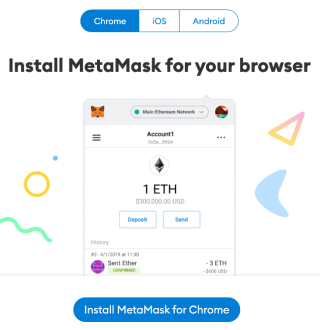
2.
Upon downloading and installing the extension, you will be greeted by the MetaMask welcome page. To start, click [Get Started].
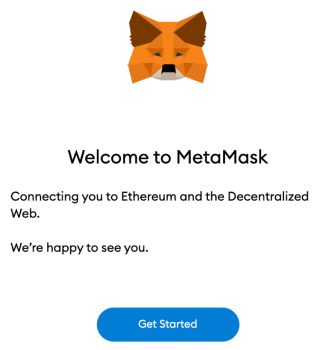
3.
If you are creating a new wallet, click [Create a Wallet].
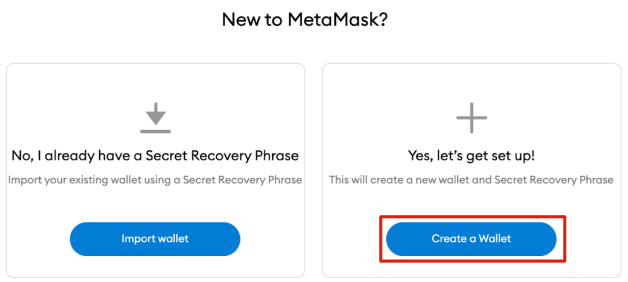
4.
MetaMask will ask you if you want to share anonymous usage data and contribute to improving the extension. Accepting or rejecting this will not affect your use of MetaMask.
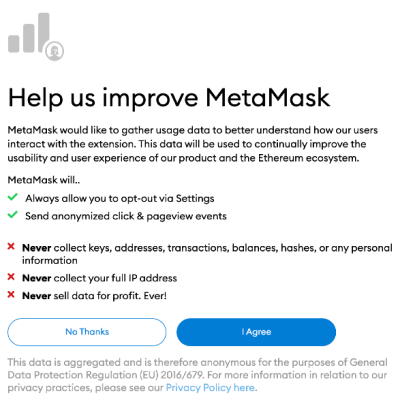
5.
Set a safe password, which you will use to log into your wallet in a browser. Note that this is not your seed phrase. A password is a safety measure which prevents other people using your device from accessing your wallet. If you forget your password, you can still access your cryptocurrency by using your seed phrase.
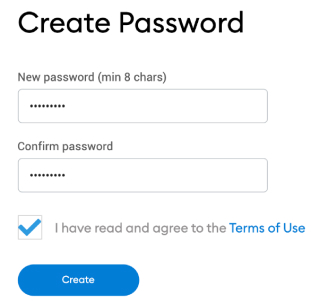
6.
Upon setting your password, MetaMask will present information about your wallet’s seed phrase. Don’t forget to read through the information if you are unfamiliar with how a crypto wallet works.
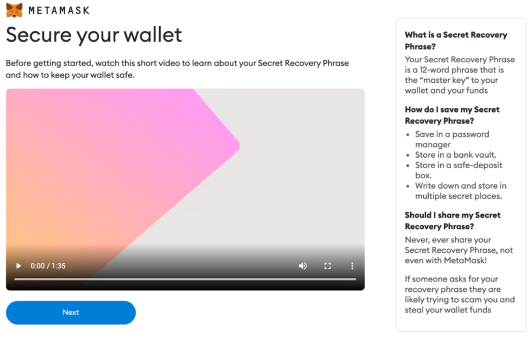
7.
You will now learn about your seed phrase. Click on the lock to see the words and write them down in the correct order. Keep the phrase in a safe place (preferably offline) and never share it with anyone. This string of words is the last backup of your wallet and its contents. To continue, click [Next].
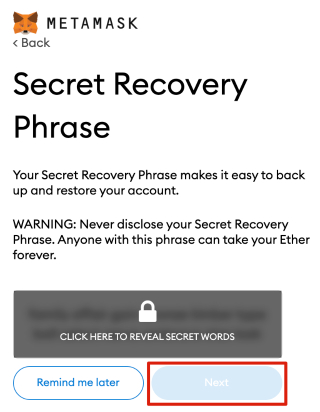
8.
You will now have to repeat your seed phrase by selecting words from the bottom of the screen in the correct order. Once you are done, click [Confirm].
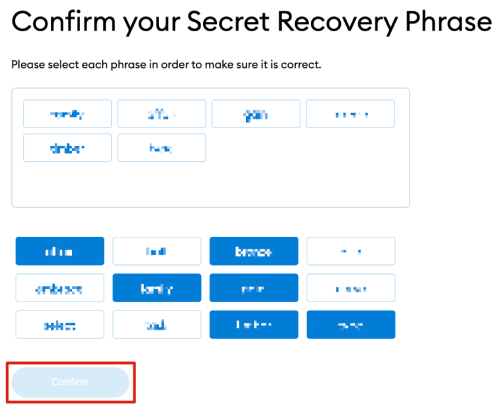
9.
Your MetaMask wallet is now ready for use. To see the wallet, click [All Done].
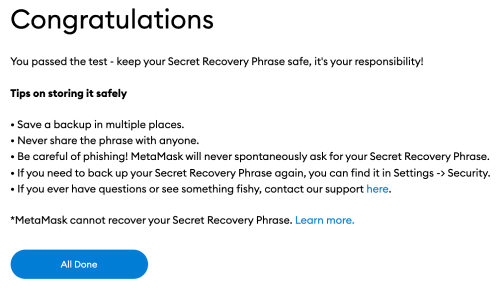
Adding the Polygon network to your MetaMask wallet
10.
Adding support for the Polygon network to your wallet requires you to add certain network details to the extension. First, open MetaMask and click on the network’s drop-down menu.
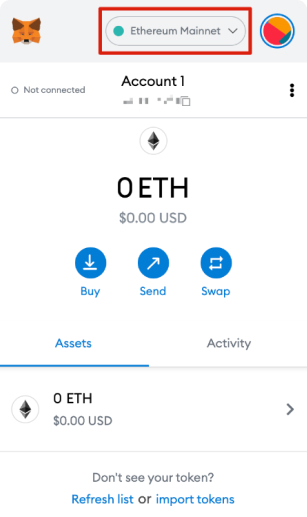
11.
In the pop-up window, click on [Add Network].
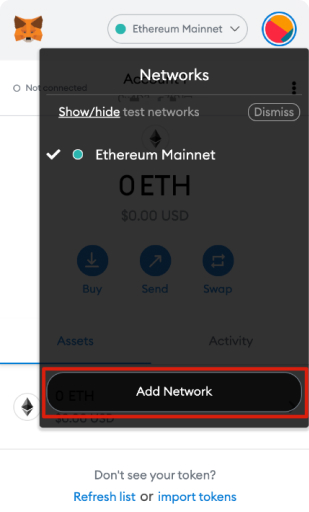
12.
Once the [Add a Network] page opens, enter the following details. When you are done, click [Save].
| Network Name | Polygon |
| New RPC URL |
Choose any of the following: https://rpc-mainnet.maticvigil.com |
| Chain ID | 137 |
| Currency Symbol | MATIC |
| Block Explorer URL | https://polygonscan.com/ |
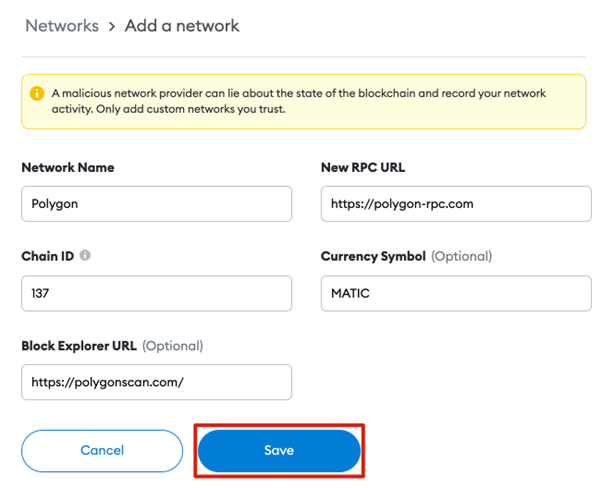
Copying your wallet address
13.
Open MetaMask and hover with the mouse over your account name. The message [Copy to clipboard] will be displayed. Click to copy your wallet address.
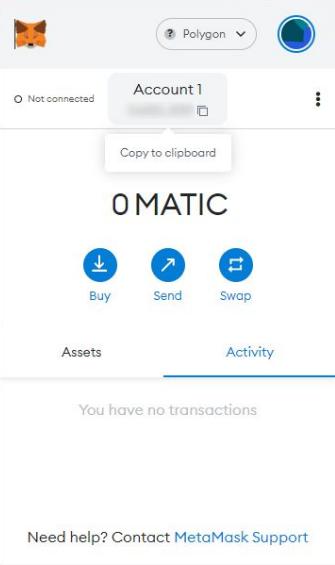
14.
In the online form at https://nft.madaboutpoli.com/ in the process of purchasing a donation and claiming your Poli NFT, please use the [Paste] command - by using the keyboard CTRL+V or by right-clicking the mouse and selecting [Paste].
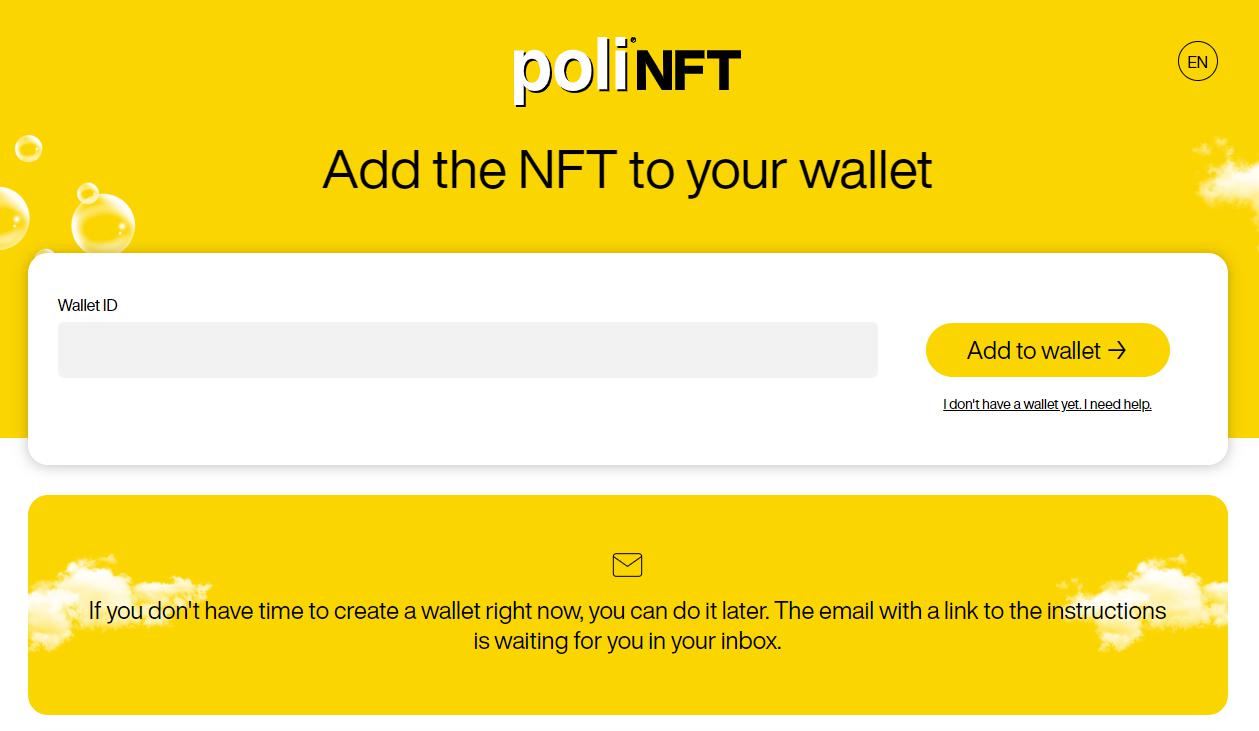
Viewing your Poli NFT
15.
Visit Opensea.io and link your Metamask wallet by clicking the [profile] icon.
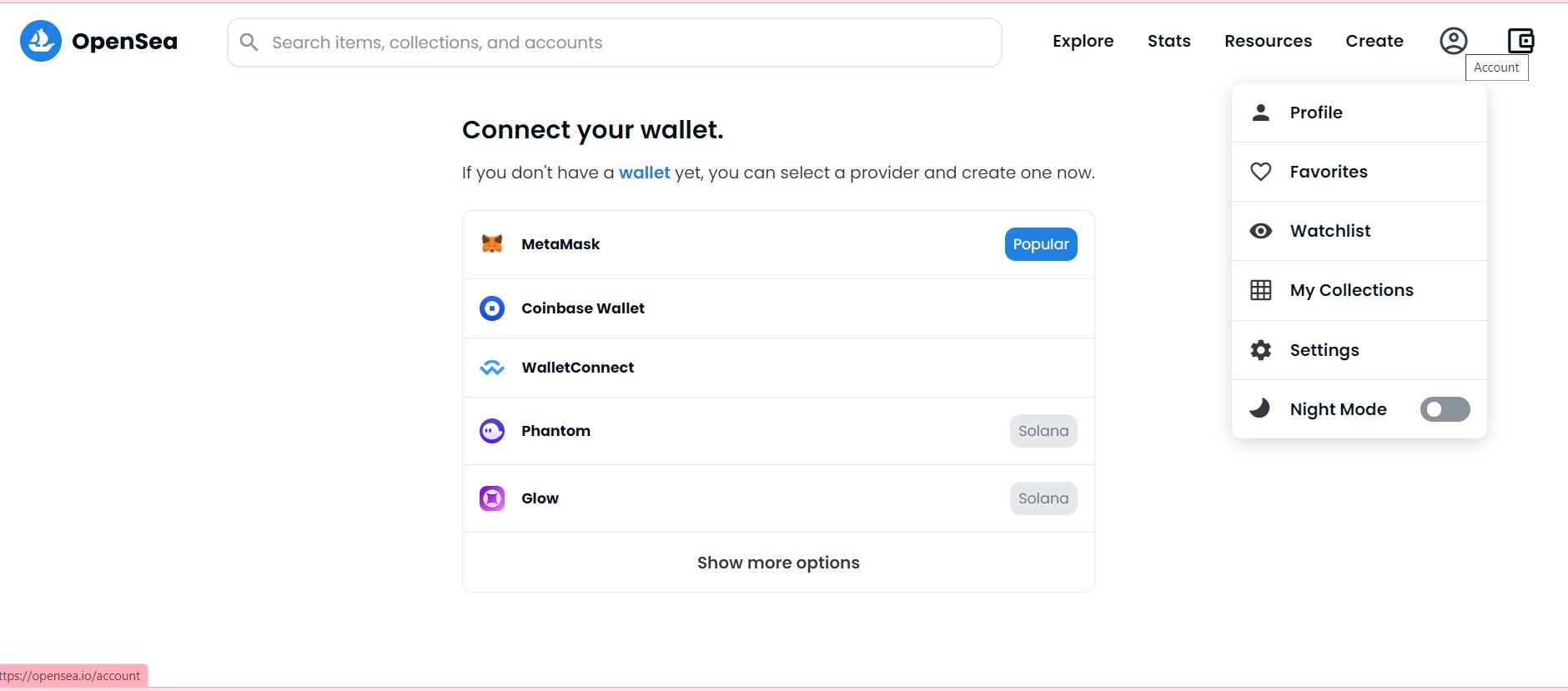
16.
In the Metamask wallet, confirm the permission to connect the wallet to the Opeansea.io website.
17.
Visit your page on Opensea.io (click on the [profile] icon) and find your NFT in the menu bar under [More] > [Hidden].
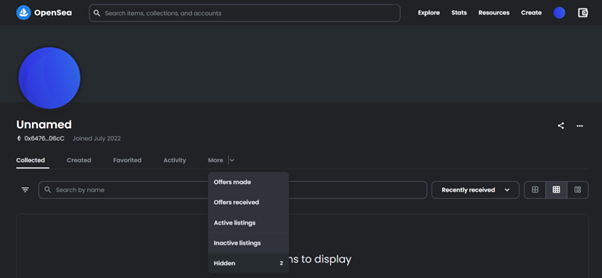
18.
If you want your NFT to be visible in the [Collected] gallery, with other NFTs, press [. . .] located in the lower left corner of the NFT image and select [Unhide]. Your NFT will now be visible in the [Collected] menu!
